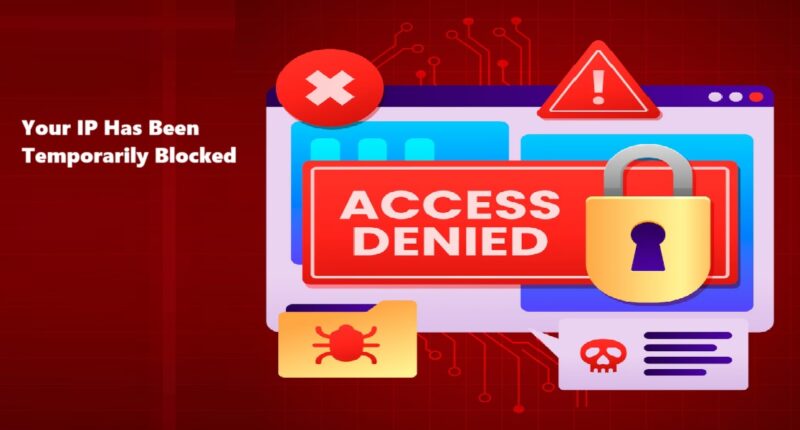Have you ever encountered the frustrating message: “Your IP has been temporarily blocked”? Whether you’re trying to access a website, manage your own blog, or simply browse the internet, this warning can interrupt your workflow and cause confusion. In this comprehensive guide, we’ll explain why your IP has been temporarily blocked, how to fix it, and what you can do to prevent it in the future.
What Does “Your IP Has Been Temporarily Blocked” Mean?
When you see the message “your IP has been temporarily blocked,” it means that the website or server you are trying to access has denied access to your device based on its IP address. An IP (Internet Protocol) address is a unique number assigned to your device when it connects to the internet. Blocking it is a common way to control access and protect web resources from abuse or security threats.
This block is usually temporary, but it can be extended if the behavior that caused the issue continues.
Common Reasons Why Your IP Has Been Temporarily Blocked
There are several common causes for an IP block. Let’s explore them:
1. Too Many Requests in a Short Time
If you refresh a page repeatedly or send multiple queries (e.g., using bots or tools), the server may see this as suspicious activity and block your IP.
2. Failed Login Attempts
Entering incorrect login credentials multiple times on a website, especially admin panels, can trigger a security system to block your IP.
3. Firewall or Security Plugin
Websites using firewalls (like Cloudflare, Wordfence for WordPress, etc.) might automatically block users who seem to be acting abnormally.
4. Geo-blocking or Country Restrictions
Some websites restrict access from certain countries. If you’re accessing from one of these regions, you might see your IP has been temporarily blocked.
5. Suspicious Behavior or Bot-like Activity
If your activity resembles that of a bot (scraping data, automating actions, etc.), security tools may block you.
How to Fix the “Your IP Has Been Temporarily Blocked” Issue
If you’re stuck with the “your IP has been temporarily blocked” message, here are some easy steps you can take to resolve it:
1. Wait It Out
Since the block is temporary, waiting 10–60 minutes can often solve the issue. Avoid refreshing or accessing the site repeatedly during this time.
2. Restart Your Router
If you have a dynamic IP (common with many ISPs), restarting your router may assign a new IP address and remove the block.
3. Switch Networks
Try accessing the site from a different Wi-Fi connection or use mobile data. A different network = different IP.
4. Use a VPN
A VPN changes your IP address and can help you bypass the temporary block. Just be sure you’re not violating the website’s terms.
5. Clear Browser Cache & Cookies
Sometimes corrupted cookies or sessions can trigger security systems. Clearing them helps reset your connection.
6. Contact Website Admin
If you think you’ve been wrongly blocked, contact the website owner. Provide your IP address and request them to whitelist it.
You can find your IP address by visiting sites like WhatIsMyIP.com.
What to Do If It’s Your Own Website Blocking You
If you are managing a website and you see “your IP has been temporarily blocked,” the issue could be caused by your security plugins or server settings.
Steps to Fix It:
-
Use a VPN to log in with a different IP.
-
Disable plugins like Wordfence, iThemes Security, etc., temporarily via FTP or cPanel.
-
Check your
.htaccessfile for IP blocks. -
Whitelist your current IP in the firewall settings.
How to Prevent Future IP Blocks
To avoid seeing the “your IP has been temporarily blocked” message again, follow these best practices:
✔️ Avoid Excessive Requests
Don’t refresh pages or spam forms quickly. Let pages load naturally and interact like a normal user.
✔️ Limit Login Attempts
Always remember your login credentials or use a password manager. Repeated failed logins often trigger IP blocks.
✔️ Use Trusted VPNs
Cheap or shady VPNs may use shared IPs that are already blacklisted. Use trusted services like NordVPN, ExpressVPN, or ProtonVPN.
✔️ Follow Site Rules
Respect terms of service for all websites. Avoid automated tools, scraping scripts, or anything that may resemble abuse.
✔️ Keep Your Device Clean
Malware can cause suspicious outgoing traffic. Use antivirus software and scan regularly.
How Site Owners Can Reduce False IP Blocks
If you run a blog or an e-commerce site and want to protect users while minimizing false positives, here’s what you can do:
-
Adjust rate-limiting settings in your firewall plugins.
-
Implement reCAPTCHA to differentiate bots from real users.
-
Whitelist known good IPs (your office or home IP).
-
Review server logs to identify false blocks and fine-tune security settings.
Final Thoughts
Getting the message “your IP has been temporarily blocked” is annoying, but it’s usually a minor issue that can be resolved quickly. Whether you’re a casual browser or a website owner, understanding the causes and solutions will help you respond smartly and avoid future problems.
Next time you see “your IP has been temporarily blocked,” don’t panic. Try the fixes above, and you’ll likely be back online in no time.
FAQ: Your IP Has Been Temporarily Blocked
Q1. Is an IP block permanent?
No, most IP blocks are temporary and expire within minutes or hours.
Q2. Can I get unblocked faster?
Yes, using a VPN or changing your network can bypass the block instantly.
Q3. Why does this happen often on WordPress sites?
WordPress security plugins like Wordfence often aggressively block IPs after login attempts or abnormal activity.
Q4. Can someone else cause my IP to be blocked?
Yes, if you’re using shared internet (e.g., office or public Wi-Fi), another user’s behavior might trigger the block.